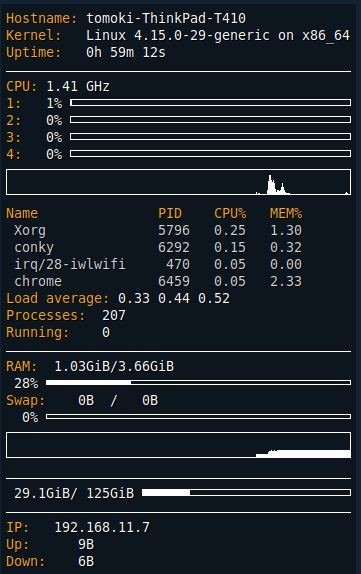Linux Mint(Ubuntu)でパッケージリストをバックアップする
バックアップ。
$ sudo dpkg --get-selections > /home/user/package.selections
リストア。
$ sudo dpkg --set-selections /home/user/package.selections && apt-get dselect-upgrade
みたいな感じ。
ここからコピペしました。
新規インストールしたUbuntuに前と同じパッケージのインストールをする方法 - ケーズメモ
バックアップはこんな感じでやっている。
alias backup_mint='time sudo rsync -au --delete /home/tomoki/ "/media/tomoki/Transcend/Linux Mint 18 backup/tomoki" && dpkg --get-selections > "/media/tomoki/Transcend/Linux Mint 18 backup/package.selections"'
Sinatra で Code Viewer を作る(Ruby)
code_viewer.rb
require 'sinatra' require 'sinatra/reloader' require 'rouge' set :bind, '192.168.11.150' set :port, 16524 suffixes = {"rb" => "Ruby", "html" => "HTML", "css" => "CSS", "erb" => "ERB", "c" => "C", "cpp" => "Cpp", "py" => "Python", "go" => "Go"} types = %W(Base16 Colorful Github Gruvbox IgorPro Molokai Monokai MonokaiSublime Pastie ThankfulEyes Tulip) type_num = 3 formatter = Rouge::Formatters::HTML.new handle_dir = ->(dname) { dirs = [] files = [] Dir.chdir(dname) Dir.glob("*").sort.each do |fname| if File.directory?(fname) dirs << [fname, handle_dir.(fname)] else m = /\.(.*)/.match(fname) m = m ? m[1] : "" sf = suffixes[m] || "PlainText" lexer= eval("Rouge::Lexers::" + sf).new html = formatter.format(lexer.lex(File.read(fname))) rescue next files << [fname, html] end end Dir.chdir("..") {:dirs => dirs, :files => files} } sources = handle_dir.("user_codes") get '/' do @sources = sources @css_types = types @type_num = type_num erb :index end post '/' do type_num = params[:css_style].to_i redirect '/' end make_page = ->(h, path) { h[:dirs].each {|d| make_page.(d[1], path + d[0] + '/')} h[:files].each do |f| get path + f[0] do @html = f[1] @css_name = types[type_num].downcase erb :render end end } make_page.(sources, "/")
ディレクトリ views 内
index.erb
<!DOCTYPE html> <html lang="ja"> <meta http-equiv="Content-Type" content="text/html; charset=UTF-8"> <title>Code Viewer</title> <head> </head> <body> <h1>Code Viewer</h1> <form method="post"> <p>CSS Style <select name="css_style"> <% @css_types.each_with_index do |ty, i| %> <option value="<%= i %>"><%= ty %></option> <% end %> </select> <input type="submit" value="選択"> <span style="color: blue;"><%= @css_types[@type_num] %></span></p> </form> <% def handle(h, path) %> <ul> <% h[:dirs].each do |d| %> <li><%= d[0] %></li> <% handle(d[1], path + '/' + d[0]) %> <% end %> <% h[:files].each do |f| %> <li><a href="<%= path + '/' + f[0] %>" style="color: green;"><%= f[0] %></a></li> <% end %> </ul> <% end %> <% handle(@sources, "") %> </body> </html>
render.erb
<!DOCTYPE html> <html lang="ja"> <meta http-equiv="Content-Type" content="text/html; charset=UTF-8"> <title>Code Viewer</title> <head> <link rel="stylesheet" type="text/css" href="/css/<%= @css_name %>.css"> <style type="text/css"> pre.highlight { font-family: Courier New, Consolas, monospace; font-size: 100%; padding: 10px; line-height: 1.1em; white-space: pre-wrap; } </style> </head> <body> <pre class="highlight"> <%= @html %> </pre> </body> </html>
Windows 8.1 に iTunes が再インストールできない
前もあったのでメモしておく。
コントロールセンターから以下のプログラムを、この順にアンインストールする。
- iTunes
- Apple Software Update
- Apple Mobile Device Support
- Bonjour
- Apple Application Support (32 ビット)
- Apple Application Support (64 ビット)
(実際はエラーが出てこの順にできなかったが、別に大丈夫だった。)
あとは、ダウンロード・フォルダの「**setup.exe」みたいなファイルを、右クリックして管理者として実行する。
※参考
iTunes for Windows をインストールまたはアップデートできない場合 - Apple サポート
Windows 7 以降で iTunes とその関連ソフトウェアコンポーネントを削除して再インストールする - Apple サポート
rbenv でバージョンを上げたときの注意(Ruby)
Gem が一切インストールされていないことになるので、該当ディレクトリで
$ rbenv exec gem install bundler $ bundle install
を実行。全 Gem が再インストールされる。
.conkyrc 設定メモ
基本的にここの設定を使わせてもらいました。ありがとうございます!
コンフィグ設定と変数設定。
https://github.com/brndnmtthws/conky/wiki/Configuration-Settings
https://github.com/brndnmtthws/conky/wiki/Configuration-Variables
conky.config = {
use_spacer = 'left',
pad_percents = 3,
background = true,
double_buffer = true,
font = 'DejaVu Sans Mono:size=10',
use_xft = true,
alignment = 'top_right',
gap_x = 10,
gap_y = 40,
own_window_argb_visual = true,
own_window_argb_value = 100,
own_window_type = 'desktop',
own_window = true,
update_interval = 5.0,
}
conky.text = [[
${color orange}Hostname: ${color}${nodename}
${color orange}Kernel: ${color}${sysname} ${kernel} on ${machine}
${color orange}Uptime: ${color}${uptime}
${hr}
${color orange}CPU:${color} ${freq_g} GHz
${color orange}1:${color} ${cpu cpu1}% ${cpubar cpu1}
${color orange}2:${color} ${cpu cpu2}% ${cpubar cpu2}
${color orange}3:${color} ${cpu cpu3}% ${cpubar cpu3}
${color orange}4:${color} ${cpu cpu4}% ${cpubar cpu4}
${cpugraph}
${color orange}Name PID CPU% MEM%
${color lightgrey} ${top name 1} ${top pid 1} ${top cpu 1} ${top mem 1}
${color lightgrey} ${top name 2} ${top pid 2} ${top cpu 2} ${top mem 2}
${color lightgrey} ${top name 3} ${top pid 3} ${top cpu 3} ${top mem 3}
${color lightgrey} ${top name 4} ${top pid 4} ${top cpu 4} ${top mem 4}
${color orange}Load average: ${color}${loadavg}
${color orange}Processes: ${color}${processes}
${color orange}Running:${color} ${running_processes}
${hr}
${color orange}RAM: ${color}${mem}/${memmax}
${memperc}% ${membar 4}
${color orange}Swap: ${color}${swap}/${swapmax}
${swapperc}% ${swapbar 4}
${memgraph}
${hr}
${color orange} ${color}${fs_used /}/${fs_size /} ${fs_bar 6 /}
${hr}
${color orange}IP: ${color}${addr wlp3s0}
${color orange}Up: ${color}${upspeed wlp3s0}
${color orange}Down: ${color}${downspeed wlp3s0}
]]
Linux の Shutter の「編集」ができない
Linux のスクリーンショットを撮るソフトに Shutter というものがありますが、Linux Mint 18.3 で使ってみようとしたところ、「編集」の機能が使えなかったので調べてみました。
How To Fix Disabled Edit Option In Shutter in Ubuntu 18.04 & Mint 19
基本的にこのサイトに書いてあります。一応ここでも記しておきましょう。
Shutter は古いライブラリを使っているとのことなので、Synaptic から
libgoocanvas-common, libgoocanvas3, libgoo-canvas-perl
の各パッケージをインストールします。そして、Shutter を立ち上げていたのなら
$ sudo killall shutter
が必要かもしれません。で、ログアウトして再びログインすれば、Shutter の「編集」が使えるようになっている筈です。
なお、ウェブページのスクリーンショットを撮る機能は、Synaptic で「gnome-web-photo」をインストールする必要があるようです。
Lubuntu 18.04 をインストール

ダウンロードはここから。Torrent を使うと速くダウンロードできます。
インストールは特にむずかしいことはなし。ここなどを参考にして下さい。先にネット接続をしておいて、必要なソフトを自動でダウンロード&インストールしてくれるようにしておくとよい。サイズの小さいディストリビューションなので、インストールは比較的早く終わる。
まずはアップデート。
$ sudo apt update
$ sudo apt upgrade
ホームフォルダの日本語名を英語に直す。
$ env LANGUAGE=C LC_MESSAGES=C xdg-user-dirs-gtk-update
日本語入力は何もしなくても fcitx-mozc が使えるようだ。
Firefox から Google Chrome のインストール。パッケージインストーラーでうまくインストールできなかったら、/tmp/mozilla_***/ というフォルダに Chrome がダウンロードされているので、ファイルマネージャで開いて [右クリック]→[ソフトウェアのインストール] でインストールできる。
パネルを好きにカスタマイズする。自分は Leafpad や LXTerminal、Chrome などを追加しておいた。
全体としてあまりカスタマイズの余地はない。そういうことがしたい人はちがうディストリビューションを選びましょう。Lubuntu はシンプル(昔の Windows に似ている)でサクサク動くことは確か。
Ruby をインストールする。
Linux Mint に rbenv で Ruby を入れる - Camera Obscura
「ソフトウェア」から Geany をインストール。
Ubuntu に Ruby/SDL を入れる
インストール
まずはライブラリを入れる。
$ sudo apt-get install libsdl2-2.0 libsdl-sge-dev
Bundler で Gem 'rubysdl' を入れる。
何か Gem の場所がわからない。
$ bundle exec gem which sdl
/home/tomoki/.rbenv/versions/2.3.4/lib/ruby/gems/2.3.0/gems/rubysdl-2.2.0/lib/sdl.rb
サンプルを実行してみる。
$ cd ~/.rbenv/versions/2.3.4/lib/ruby/gems/2.3.0/gems/rubysdl-2.2.0/sample
$ ruby testsprite.rb
$ ruby testgl.rb
$ ruby movesp.rb
OK ですね!
Ruby/SDL はもうメンテされていないようだけれども、ちゃんと動くではないか。
SGE(SDL Graphics Extension)
$ sudo apt-get install libsdl-sge-dev
これをやってから rubysdl を入れないと、使えないメソッドがいろいろある。
赤い円を描いてみる。
require 'sdl' SDL.init(SDL::INIT_VIDEO) screen = SDL::Screen.open(300, 300, 16, SDL::SWSURFACE) SDL::WM::set_caption("SDL", "") red = screen.format.map_rgb(255, 0, 0) white = screen.format.map_rgb(255, 255, 255) screen.draw_rect(0, 0, 300, 300, white, true) screen.draw_circle(150, 150, 150, red, true, true) screen.flip loop do while event = SDL::Event.poll case event when SDL::Event::KeyDown, SDL::Event::Quit exit end end sleep 0.2 end
線が移動していくアニメーション。
require 'sdl' def draw(&blk) SDL.init(SDL::INIT_VIDEO) screen = SDL::Screen.open(300, 300, 16, SDL::SWSURFACE) SDL::WM::set_caption("SDL", "") class << screen def color(r, g, b) format.map_rgb(r, g, b) end end Thread.new {screen.instance_eval(&blk)} loop do while event = SDL::Event.poll case event when SDL::Event::KeyDown, SDL::Event::Quit exit end end sleep 0.2 end end draw do green = color( 0, 255, 0) white = color(255, 255, 255) draw_rect(0, 0, 300, 300, white, true) 300.times do |x| draw_line(x, 0, 299 - x, 299, green, true) flip sleep(0.05) end end
SDL::TTF
フォント描画。

Linux Mint 18.3 の TakaoExMincho.ttf を使ってみる。
sdl_sample5.rb
require_relative 'sdl_draw' draw(300, 150) do SDL::TTF.init font = SDL::TTF.open("/usr/share/fonts/truetype/takao-mincho/TakaoExMincho.ttf", 40) font.draw_solid_utf8(self, "Ruby", 10, 10, 0, 255, 255) font.draw_blended_utf8(self, "Ruby", 10, 50, 0, 255, 0) font.draw_blended_utf8(self, "岐阜", 10, 100, 255, 0, 0) flip font.close end
ちゃんと漢字も描画可能だ。draw_solid_utf8() よりも draw_blended_utf8() の方がアンチエイリアスが効いていたりして、きれいである。
sdl_draw.rb は描画の定型を簡単にライブラリ化したもので、ここを参照。

require_relative 'sdl_draw' draw(300, 100) do fill_rect(0, 0, 300, 100, color(255, 255, 255)) SDL::TTF.init font = SDL::TTF.open("/usr/local/share/fonts/CHEESE__.TTF", 40) font.draw_blended_utf8(self, "Ruby/SDL", 47, 30, 0, 0, 0) flip font.close end #Font: http://www.cfont.jp/bitmap/cheese.html
SDL::Kanji
bdfフォントで漢字を使ってみる。

まず bdfフォント(いまでは一般的でない)を入手しなければならない。例えばここが参考になります。自分は東雲 ビットマップフォントファミリーを使わせて頂きました。ダウンロードはここから。これを解凍して、適当な場所に置きます。
コード。
sdl_sample4.rb
require_relative 'sdl_draw' Dir.chdir("/home/tomoki/Documents/shinonome-0.9.11/bdf/") draw(300, 300) do ["shnmk16", "shnmk16b", "shnmk16min", "shnmk16minb"].each_with_index do |font, i| kanji = SDL::Kanji.open(font + ".bdf", 16) ["Ruby", "ルビイ", "浅野"].each_with_index do |text, j| kanji.put(self, text, 10, i * 70 + j * 20, 255, 255, 0) flip sleep(0.5) end kanji.close end end
SDL::TTF できれいに漢字が描画できるので、わざわざ SDL::Kanji を使う必要はあまりないだろう。懐かしさを体験してみるとか。

require_relative 'sdl_draw' Dir.chdir("/home/tomoki/Documents/shinonome-0.9.11/bdf/") draw(300, 100) do ["shnmk12min", "shnmk12maru", "shnmk12p"].each_with_index do |font, i| kanji = SDL::Kanji.open(font + ".bdf", 12) kanji.put(self, "魔法の杖を手に入れた!", 10, i * 20 + 15, 0, 255, 0) flip sleep(0.5) kanji.close end end
SDL::BMFont
ビットマップフォントを使ってみる。

フォントは SFont 形式を使った。ダウンロード、解凍して適当な場所に置く。
sdl_sample6.rb
require_relative 'sdl_draw' Dir.chdir("/home/tomoki/Documents/SFont-2.03") draw(300, 150) do fill_rect(0, 0, 300, 150, color(0xe7, 0xfc, 0xb5)) flag = SDL::BMFont::TRANSPARENT | SDL::BMFont::SFONT font = SDL::BMFont.open("24P_Arial_NeonYellow.png", flag) font.textout(self, "Ruby", 10, 10) font.close font = SDL::BMFont.open("24P_Copperplate_Blue.png", flag) font.textout(self, "SDL", 10, 50) font.close flip end
SFont だと色も使えないし大きさも選べない上に、ASCIIコードしか表示できない。あまり使い道はなさそう。
ネット上の Sinatra 掲示板サンプルコードを動かしてみる(Ruby)
yharaさんの作られたサンプル。
https://github.com/yhara/sinatbbs
Sqlite3 が必要なので入れる。
$ sudo apt-get install sqlite3 libsqlite3-dev
git clone。
$ git clone git://github.com/yhara/sinatbbs.git
実行。「bundle exec」が面倒なら「start.rb」に「require "bundler/setup"」を追加。
$ cd sinatbbs $ bundle install $ ruby start.rb
ブラウザでhttp://localhost:4567/をアクセス。
※技評での連載
第9回 SinatraとSequel・Hamlで掲示板アプリを作る:Ruby Freaks Lounge|gihyo.jp … 技術評論社